Instagram email and phone scraper: how to collect/get unlimited targeted emails and phone numbers from Instagram [2022]
Compared to Twitter, Facebook, Instagram is arguably the most used platform per capita. By 2021, it has reached 1.074 billion users worldwide. Of these, more than 200 million users are business profiles.
In terms of the number of these active business profiles, Instagram also has the largest proportion of these social networking sites.
An Instagram business profile is public and anyone on Instagram can see it. Including email address, phone number, physical address, and published content.
Visiting these businesses' profiles manually and searching for their email and phone numbers can be time-consuming. If you're definitely looking for unlimited targeted emails and phone numbers, using a tool that helps automate the process is the best way to go.
In this article, we'll cover how to collect unlimited targeted emails and phone numbers from Instagram with the help of the scraper tool- InstagRISE.
What is InstagRISE?
InstagRISE is a dedicated automation APP that is used to scrape unlimited emails and phone numbers from Instagram quickly and easily. These captured email addresses and phone numbers are targeted and real, so it helps you save lots of time spent sifting through your email lists.
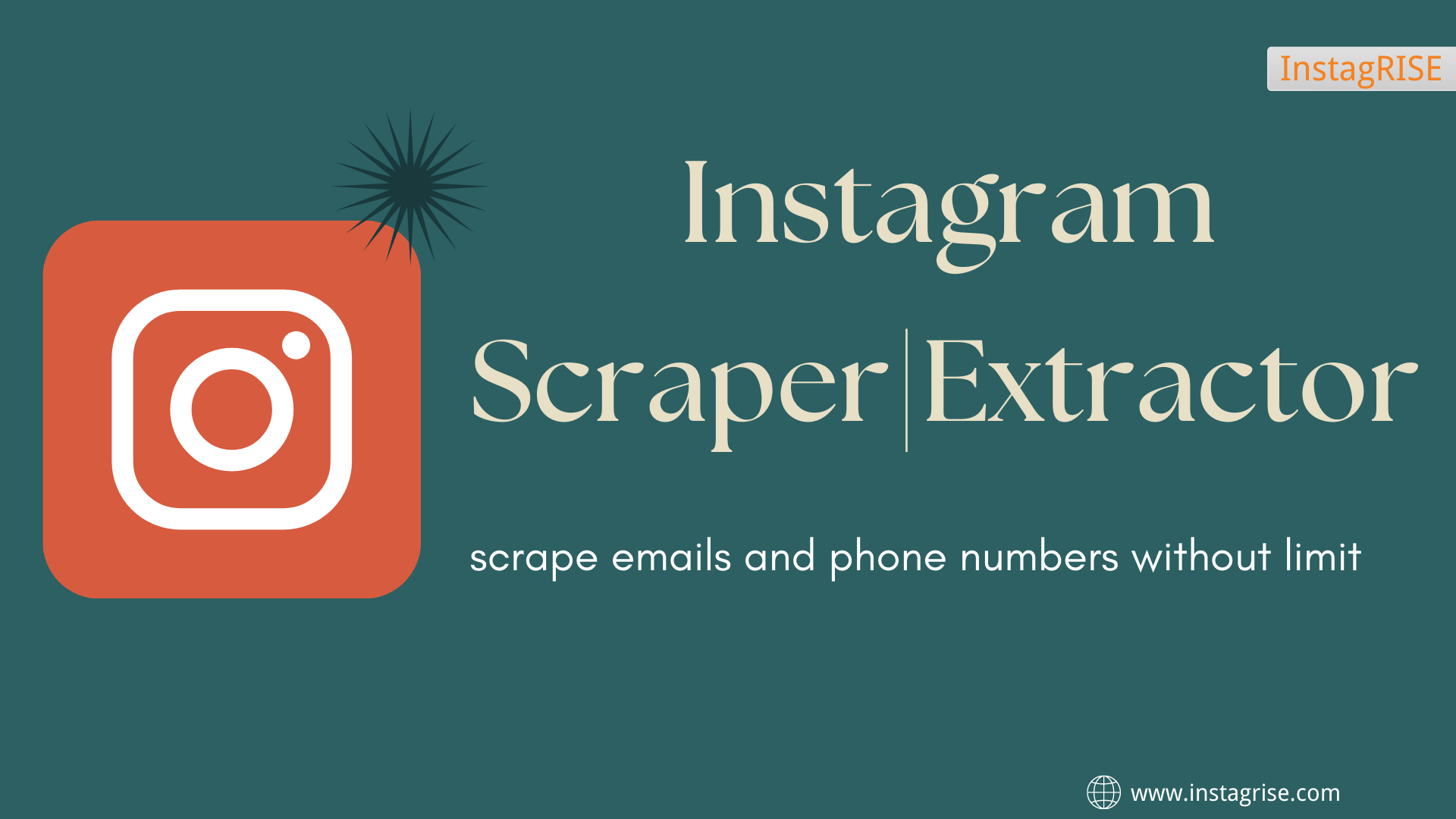
Here are possible fields you can scrape from Instagram with InstagRISE:
1. UserName
2. Full name
3. Followers count
4. Followings count
5. If privacy
6. Website
7. Business address
8. Email Address
9. Phone Number
How does InstagRISE work?
WIth InstagRISE, you can collect emails from bulk usernames, people a user is following/followed, and hashtags. And there is no limit for profiles you scrape. Here's how you do it:
1. Enter any Instagram username & password (recommend using virtual IG profile).
2. Find a niche that targeted your business.
3. Select Follower/Following/hashtag/Get info option.
4. Click start.
Once it finishes extracting, you can choose to export the results to your local CSV/TXT file.
A demo tutorial for preview:
0 Comments
No comments yet.